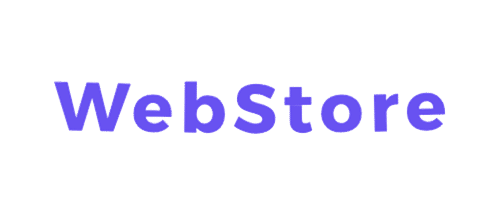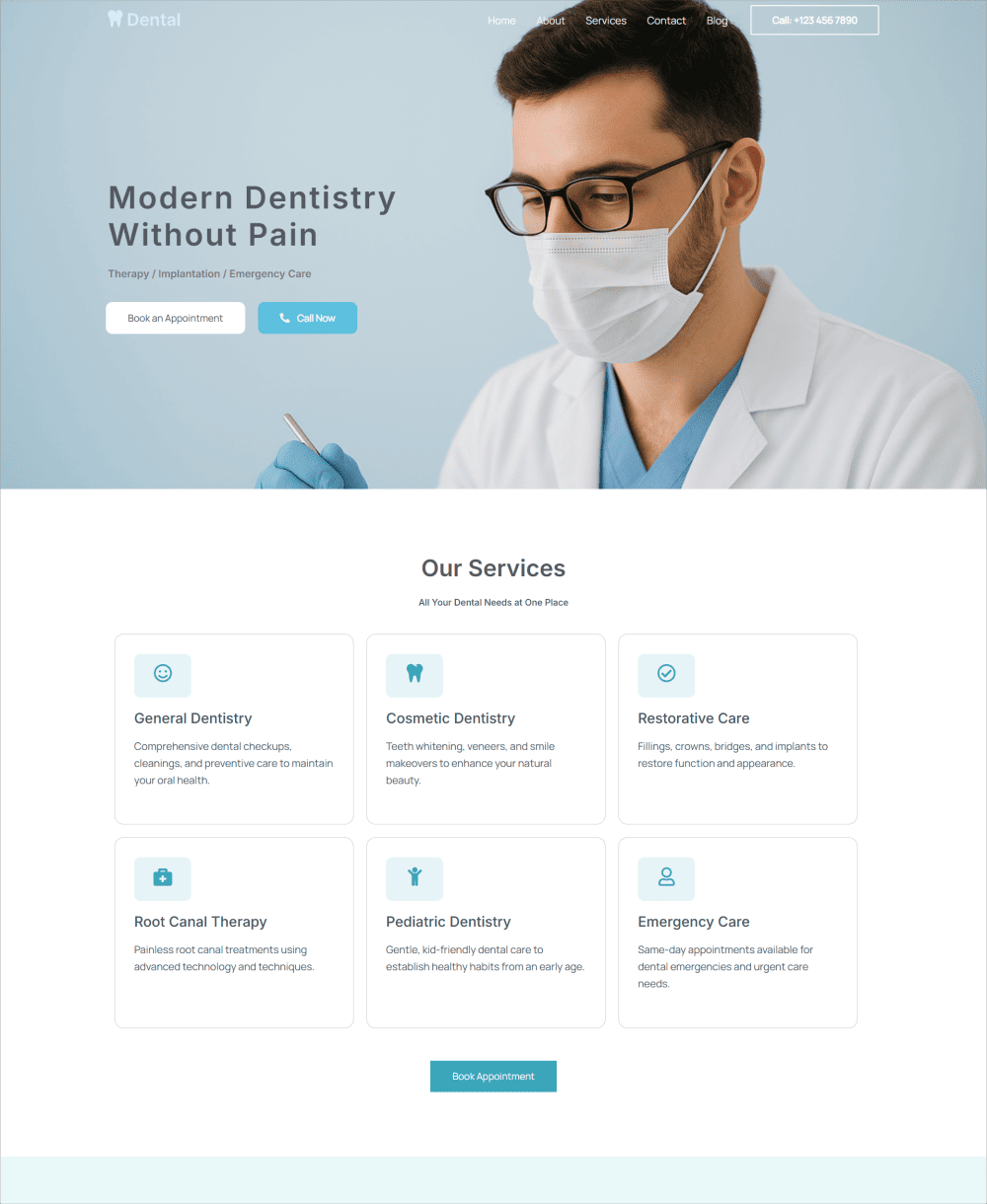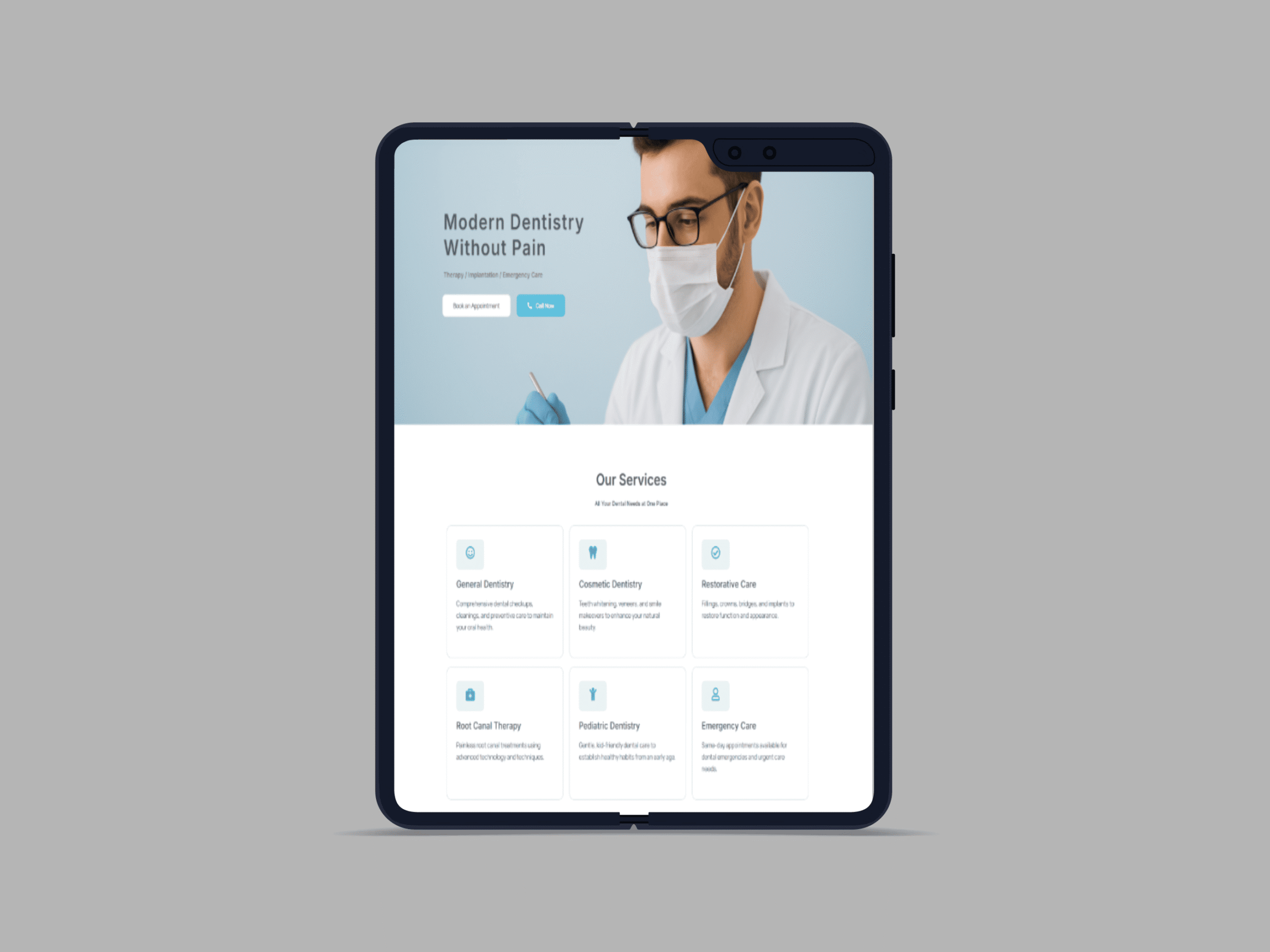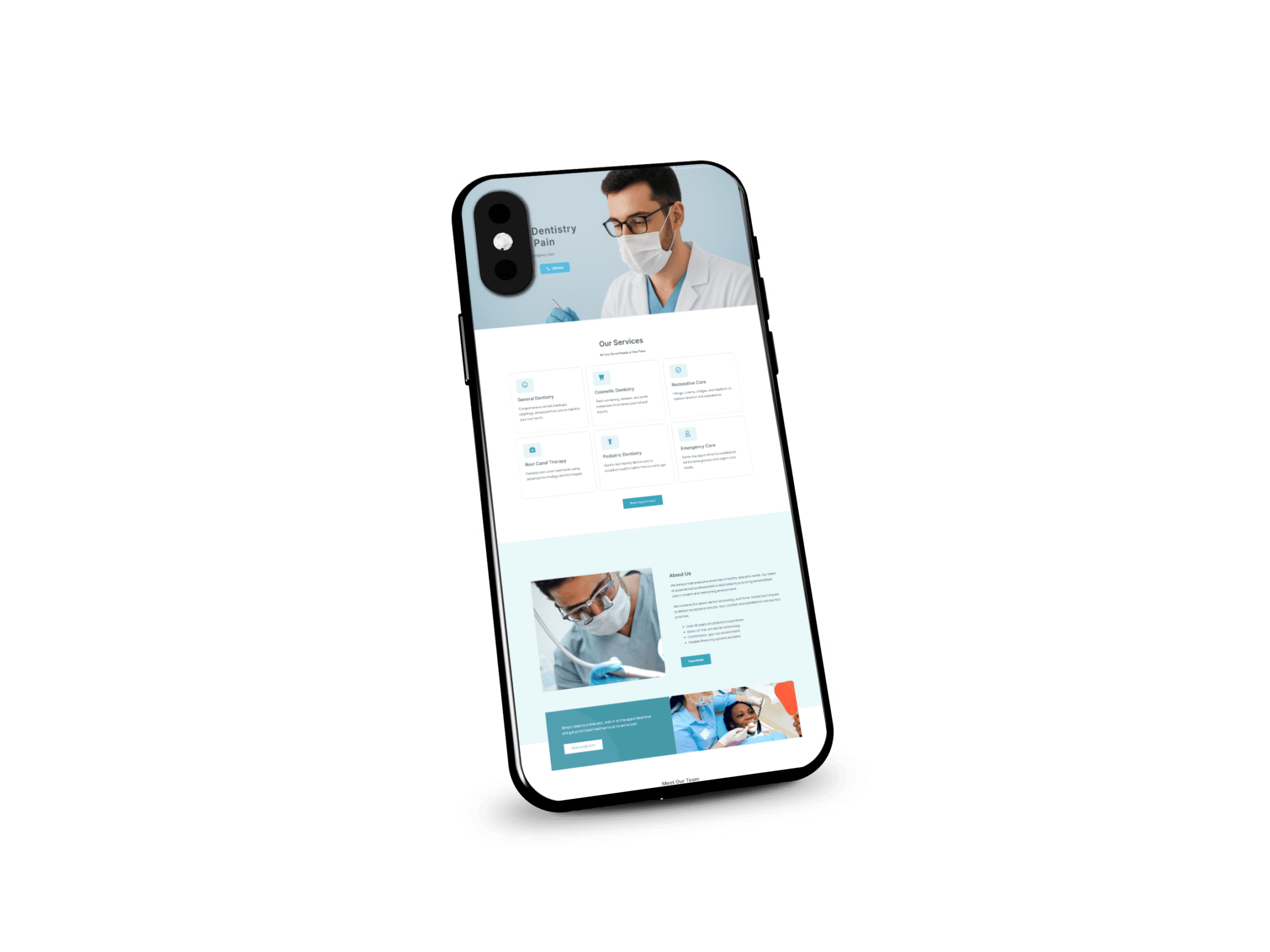These instructions will help you install a ready-made WordPress website (.wpress file).
If you don’t want to do it yourself, you can simply send the file and data to your hosting provider, and they’ll install everything for you.
💡 Option 1. The easiest way is to install via your hosting provider.
If you don’t know how to set up a domain and hosting, please read this article.
Almost any hosting provider can install a website for you.
Simply contact your hosting provider’s support team:
“Hello! I have a .wpress website. Please help me install it using the All-in-One WP Migration plugin.
Here are my details:
– Domain: example.com
– Hosting control panel login and password
– Website file (attached or linked).”
They’ll usually do the rest: install WordPress, the plugin, and import the website.
After installation, you’ll have access to the WordPress admin panel.
🧩 Option 2. Install the website yourself (it’s easy)
If you want to install the website yourself, here are the quick steps. 1. Hosting and Domain
Register a domain (for example, mysite.com).
Order hosting with WordPress support (any popular one will do).
Connect your domain to the hosting—this is usually done automatically.
2. Install WordPress
In your hosting panel, find “Install WordPress” (1-click installation).
Install—a website will appear with a URL like yourdomain.com/wp-admin.
3. Install the All-in-One WP Migration plugin
In your WordPress admin panel, go to Plugins → Add New.
Find All-in-One WP Migration.
Click Install → Activate.
4. Import your website
Go to All-in-One WP Migration → Import.
Click Import From → File and select your .wpress file.
Wait for the process to complete.
Once finished, click Save Permalinks or simply save the link settings (in the “Permalinks” section).
Now your site is completely ready and looks just like the demo.
⚙️ If the file is too large
Sometimes the plugin doesn’t accept a large file.
There are 3 simple solutions:
Try uploading again—sometimes that helps 🙂
Ask your hosting provider to increase the upload limit—they’ll do it quickly.
Or send it to me—I’ll help you import the site manually.
🔒 After installation, check
✅ The site opens using your domain
✅ All pages and images are visible
✅ The contact form is working
✅ The admin panel is accessible at yourdomain.com/wp-admin
✅ SSL (https://) is enabled—can be installed through your hosting
🧰 If something isn’t working
Don’t worry!
You can contact your hosting support—they’ll check and help.
Or just write to me – I’ll help you set everything up.